This article will show you how language translations can be configured. The default language is English. You may want to provide translations to other languages or technical jargon that is industry specific. All languages are specified in the ZSO Language config list. To add a new language you will need to update that list.
Translations are currently supported for the following:
- Commands
- Command Name
- Confirmation Prompt Text
- DocumentTemplates
- Document Name
- XSLT Stylesheet
- Events
- Event Name
- Confirmation Prompt Text
- FieldDefinitions
- Label
- Empty Message
- Regular Expression Error
- Description (Top)
- Description (Bottom)
- Tooltip
- Title Possible Options (Specific to SelectItem control)
- Title Selected Options (Specific to SelectItem control)
- Learn More
- FormDefinitions
- Form Name
- Help Content
- TabDefinitions
- Tab Name
- Help Content
- Wizards
- Wizard Name
- Confirmation Prompt Text
Adding a new Language
To add a new language to the ZSO Language config list, navigate to the UX Creator to view a list of Functionality and select Server Owner.
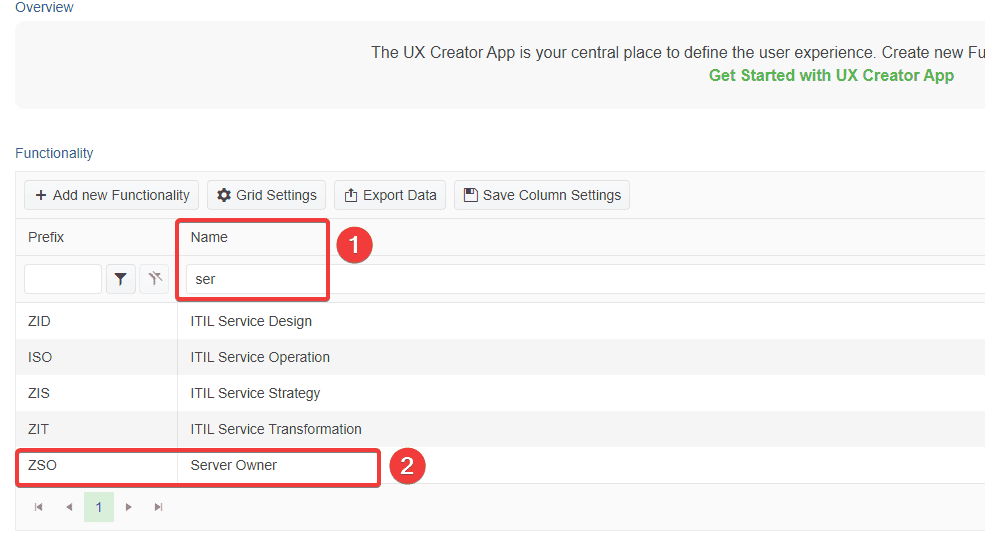
Next, navigate to the Configuration tab and select the ZSO Language configuration list.

On the next page select the Add new Config Item button to create a new language. Set the sequence, specify the name of the language, select the Refresh Configuration Lists button, and select the Done button.

Your new language has successfully been added to the configuration list and you can now begin adding translations for it!
Adding Translations
This section will show you how to add translations for various parts of the user experience.
To add a translation to one of the supported concept types noted above, simply open the definition, select the Translations tab and add a new translation.
For example, if you wanted to add a translation for a Command, you would open up the definition for the specific command you want to add a translation to and follow the steps above. Once you’ve added you new translations, make sure to execute the Clear the form cache command.