The Manage Portal Users Field is used to give users access to a concept through a portal.
The field generates and displays a Join Portal URL to add new users to the portal.
This field allows users who join the portal to be activated or deactivated.
The user’s roles and applications can be set to be editable by right-clicking on their name.

Which Portal Should the User Be Invited to Join?
This specifies the portal for which the Join URL will be generated. The Join Portal URL will grant users access to the portal specified in this field.
Which Role Assigns Administrator Access
Sets the admin role for the portal. Users with this role will be labeled as a portal admin.
Is Edit Roles Option Available
Should the roles of users who have joined the portal be editable? If set to “Yes,” right-clicking on a user’s name will open a popup window where their roles can be edited.

Edit Roles Window Content
Only applicable when “Is Edit Roles Option Available” is set to “Yes”.
This is the content displayed in the popup window to edit a user’s roles. Information about the different roles should be included.
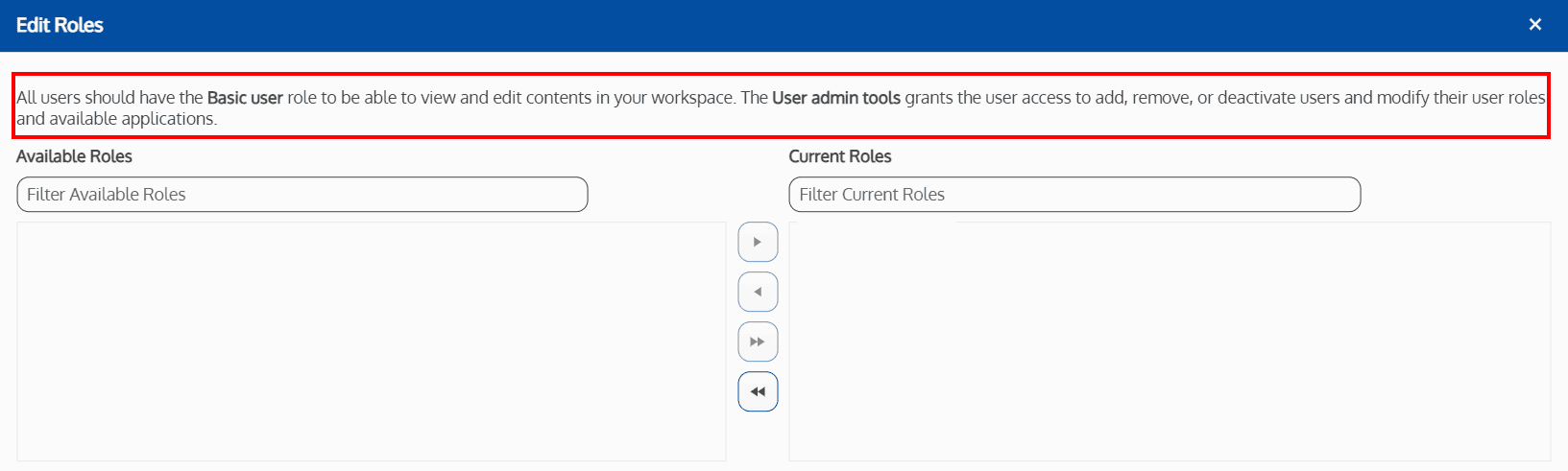
Available Roles
Only applicable when “Is Edit Roles Option Available” is set to “Yes”.
This allows the configuration of which roles are available to add to users. The administrator role defined in the “Which Role Assigns Administrator Access” field should be included in this list.

Is Edit Applications Option Available
Should the applications of users who have joined the portal be editable? If set to “Yes,” right-clicking on a user’s name will open a popup window where their applications can be edited.

Edit Applications Window Content
Only applicable when “Is Edit Applications Option Available” is set to “Yes”.
This is the content displayed in the popup window to edit a user’s applications. Information about the different applications should be included.

Available Applications
Only applicable when “Is Edit Applications Option Available” is set to “Yes”.
This allows the configuration of which applications are available to add to users.
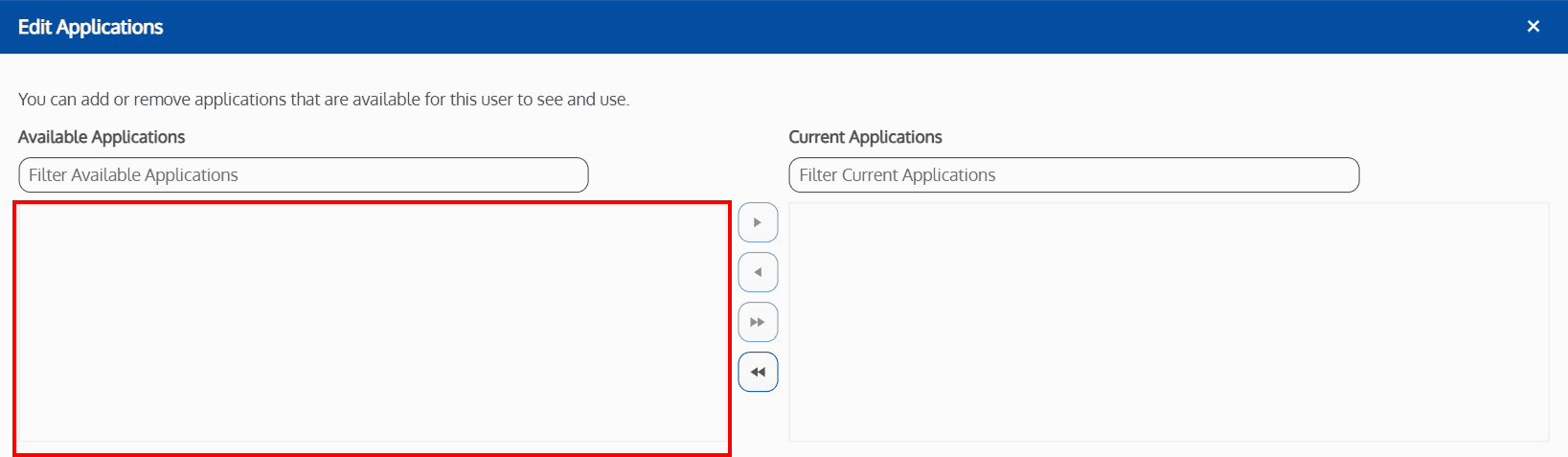
Grid Page Size
Determines how many users are listed per page in the list of users. If the number of users exceeds this number, pagination will be added to allow to navigate to all the pages.
Join Link URL Label Text
Overrides the text for the Join Portal URL label. This precedes the Join Portal URL link, and should be a short phrase that clearly states what the link is for. If this field is left blank, the default label text will be “Join Portal URL:”.

Join Link URL Custom Text
Overrides the Join Portal URL with custom text. When this option is selected, the URL will still function as a link. If left blank, the full URL will be displayed by default.
