The Scheduler field is used to display a calendar type display that list various events. They are best displayed as a full form field, taking up the full width of a page. Scheduler events will be defined as a separate concept within the application
This is what the scheduler will look like within the page:
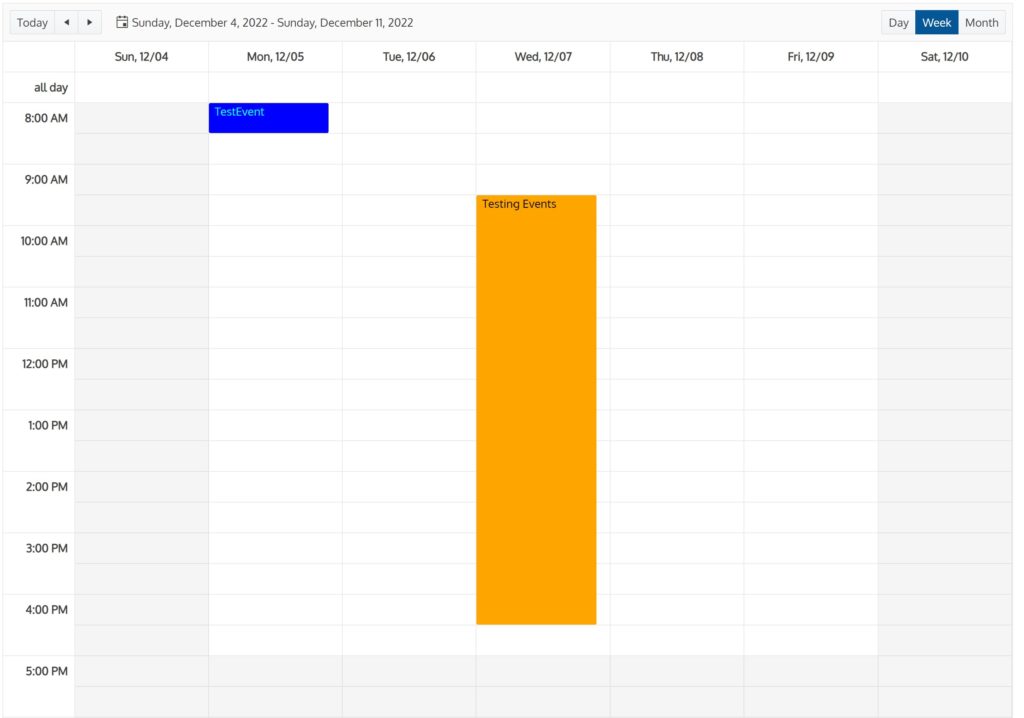
A new event can be added by double-clicking directly on an empty timeslot. If there are multiple possible scheduler event types allowed, the the one you want to create must be specified before continuing:
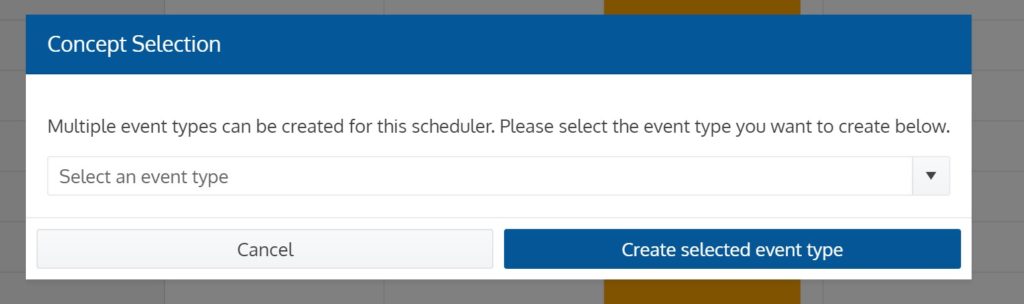
This is an example of what an event concept may look like:
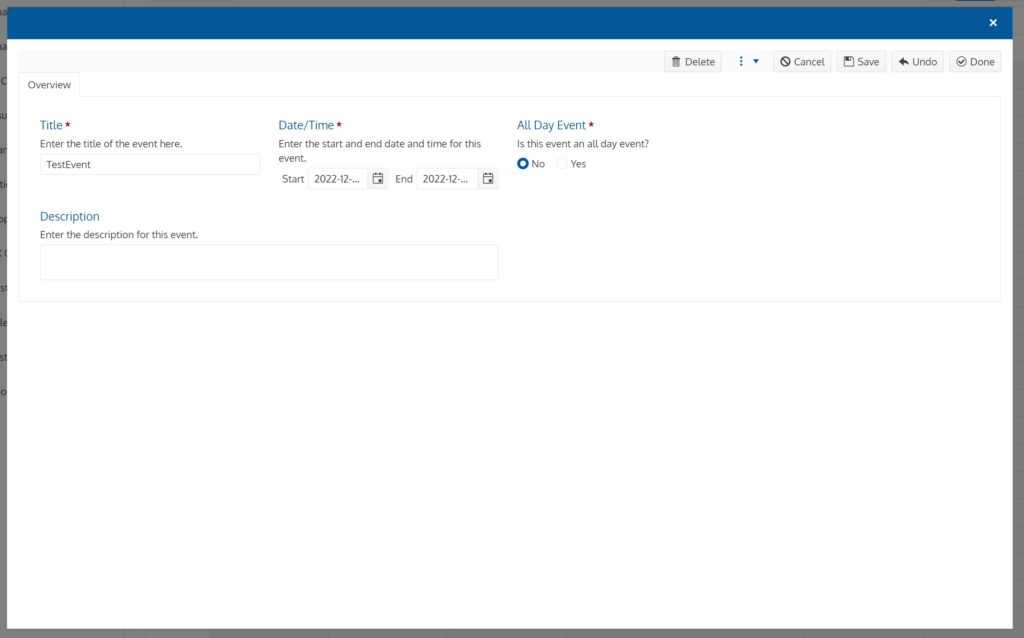
Below is an example of the field definition for the scheduler:
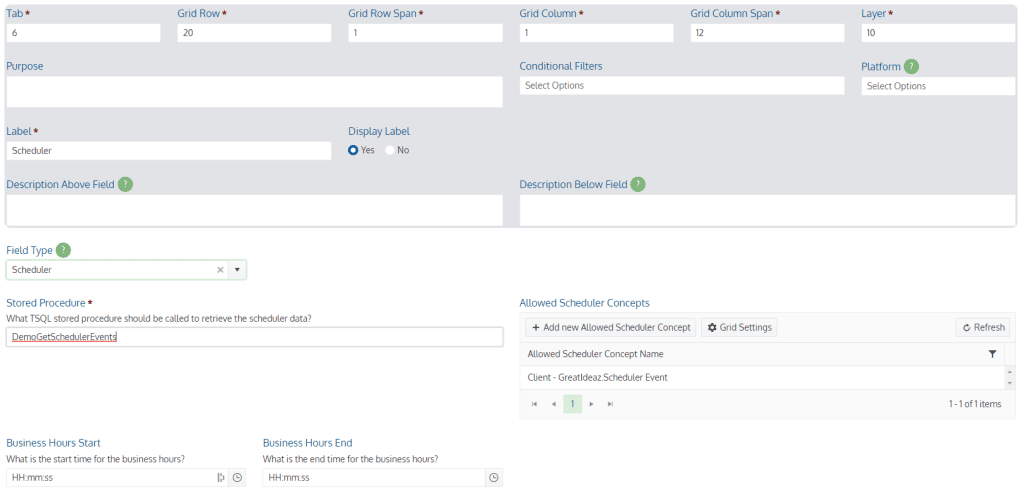
The Target field is used to specify the target that will be called to populate the scheduler with events.
The Business Hours Start and Business Hours End Fields are used to specify the business hours of each day on the scheduler. When the Show Business Hours button is selected at the bottom of the scheduler then the scheduler will be condensed to only show the specified business hours instead of all 24 hours. By default the business hours are 9am to 5pm.
The Custom Instance Window Title field determines if a custom title will be applied to the popup window.
The Instance Window Title contains the custom title that will be displayed on the popup window.
The Enable Data Auto Refreshing determines if the data will be automatically refreshed after a specified period of time.
The How often should the data auto refresh determines the frequency that the data will automatically be refreshed.
The Allowed Scheduler Concepts field is used to control what types of events the user can create through the scheduler by double clicking an empty time slot. If this field is left empty, then the user will not be able to create new events through the scheduler.
The event concept will be created as its own form, which can then be selected from the Allowed Scheduler Concepts childlist:

Event Type Requirements
An event type is simply a concept, it can be any concept that already exists so long as it has the required fields.
The minimum field requirements to have a concept display in the scheduler are the following:
- A string field with the XML Element Name Title – This will be the title used for the event.
- A GUID Field Options field with the possible options Yes and No with the XML Element Name AllDayEvent – This will be used to determine if the event is an all-day event.
- A Period field with the XML Element Name EventDateTime – This will be used as the events start/end date.