What Is a Concept?
A Concept provides a template to hold and store information in the database, which can also be displayed in the user experience.

When creating your product, you will be asked to create and define the Concepts that each User Roles will have access to.
Concepts and User Roles work together to create a product’s information hierarchy. We recommend reading Get Started: User Roles to get a thorough understanding of how Concepts and User Roles work together.
There are two options when it comes to defining the Concepts that each User Role will have access to: Library Concepts and Custom Concept Form Definitions.
Library Concepts
To help you build your product, we have pre-defined a set of commonly-used application Concepts.
These Concepts are pre-built templates that allow you to quickly define your product’s general functionality.
During Phase 1 and Phase 2, these Concepts are only accessible in their pre-built structure. Upon transitioning to a managed environment in Phase 3, they become fully unlocked, allowing for unlimited customizations.
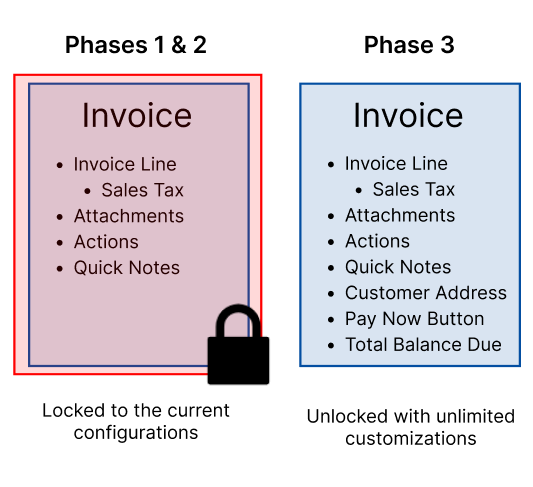
Custom Concept Form Definitions
Any Concepts that your product requires that do not already exist in the Concept Library can be added as Custom Concept Form Definitions.
Child Concepts
Concepts can be linked in a child-parent relationship. For example, an Invoice Concept can be set as the child of an Order Concept.
Both Library and Custom Concepts can be set a child Concepts, however parent Concepts must be created as Custom Concepts.
Child Concepts must be created before they can be assigned to a parent Concept.
Creating a Custom Concept Form Definition
When creating a Custom Concept Form Definition, you will be asked to provide the following information:
Name
Your Concept’s singular name (example: Order) – this is the name of the Concept Form Definition you are creating (example: your Customers will be able to place an Order)
Plural Name
Your Concept’s plural name (example: Orders) – this name will be used to display a list of records created with your new Concept (example: Customers will be able see a list of all their Orders).
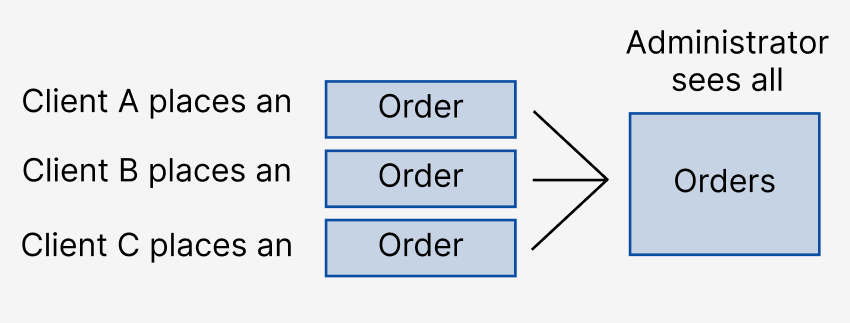
What Is the Purpose of This Concept?
This will be used as part of your internal documentation to further describe the Concept.
Initial State
When a new record is created using your Concept, what is the initial State of the record? For example: an Order may start in a Draft State until it is approved by an Administrator.
If your Concept doesn’t have Lifecycle State transitions, then we suggest calling the default State Active.
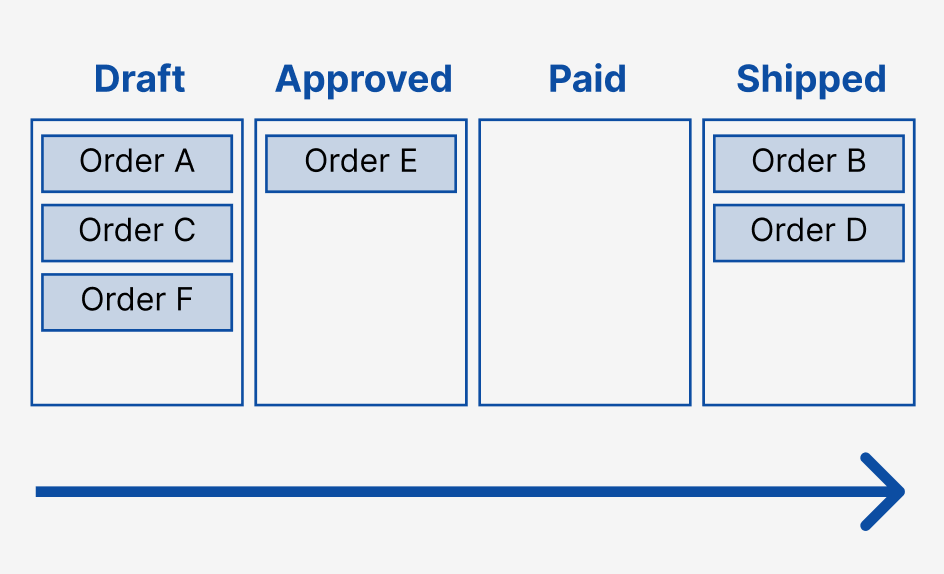
Will Appear on a User Role
Will this Concept be assigned to a User Role? When a Concept is assigned to a User Role, users with this User Role will be able to see this Concept in their navigation menu.
For example: if you’re creating an Invoice Concept and would like one or more of your User Role to have quick access to a list of all the Invoice records from the navigation menu, set this parameter to Yes.
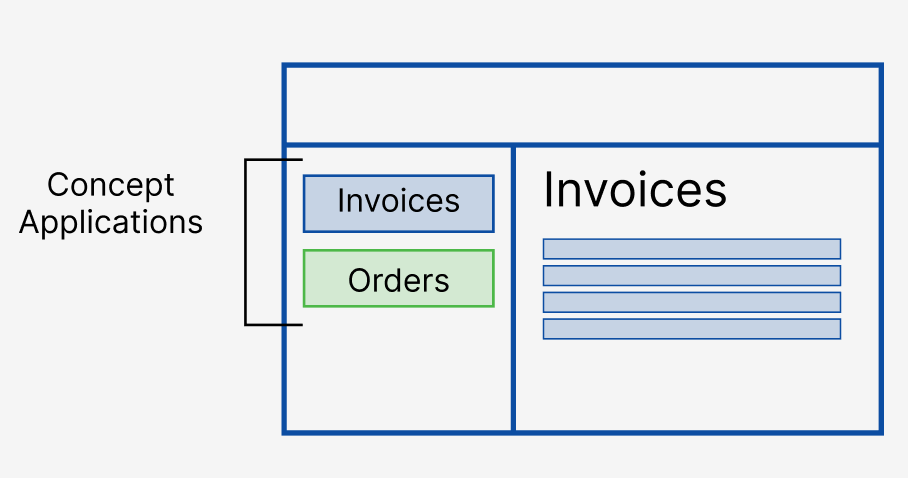
Library Child Concepts
If your Concept has a parent-child relationship with one or more Concepts, its children can be added here if they already exist in the trellispark Concept Library. For example, you may have a Customer Concept that requires a child Invoice Concept and a child Order Concept.
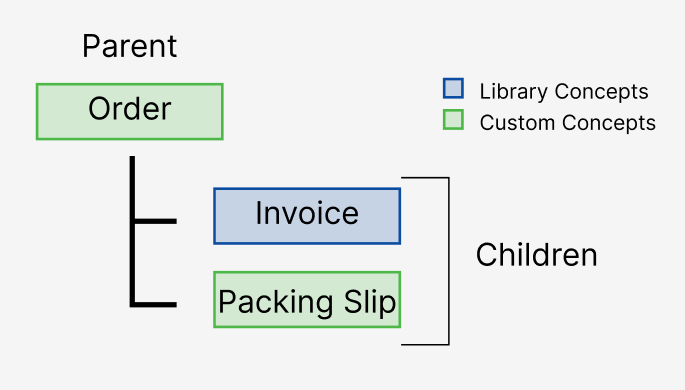
Custom Child Concepts
If you’ve already created the custom child Concept you need, you can add it here.